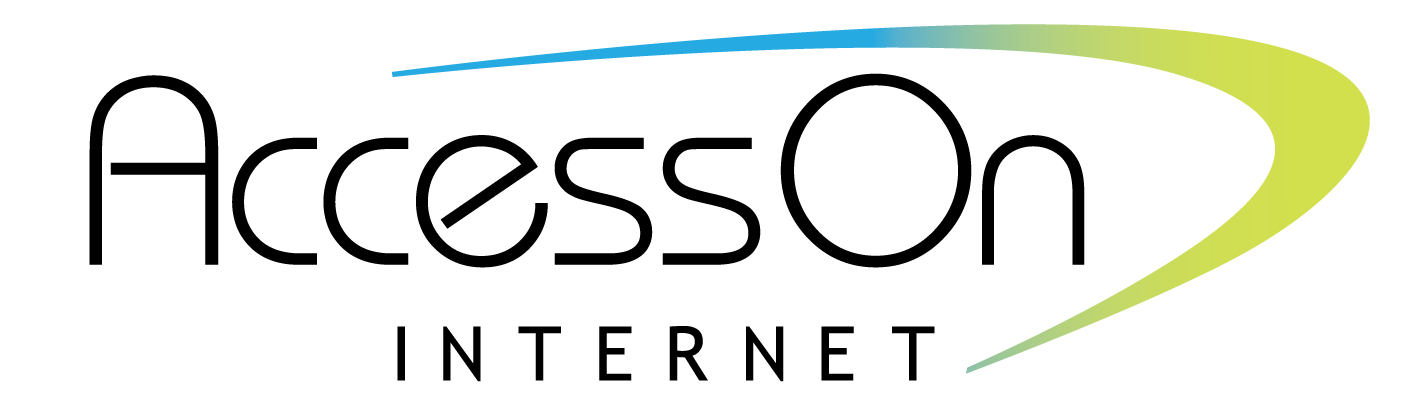AccessOn FAQs
Fiber Benefits
How does fiber-optic Internet work?
Fiber-optic lines consist of up to hundreds of small strands of glass cables, each about 1/10th the size of a single human hair. Fiber Internet transmits data using pulses of light that travel across the fiber cables at 70% of the speed of light, faster than electricity. The Optical Network Terminal (ONT) in your home converts light fiber network signals into electric Ethernet wiring for use by a WiFi router to connect your devices to the Internet.
Is fiber-optic Internet different than other communications technologies?
Fiber-optic cables are not as susceptible to severe weather conditions as other types of cables. These sturdy fiber cables have minimal outages as compared to others and resist electrical interference. Fiber provides for far faster connection speeds and carrying capacity than twisted pair conductors, DSL, coaxial cable, wireless or satellite. For example, a single copper pair conductor can carry six phone calls. A single fiber pair can carry more than 2.5 million phone calls simultaneously.
What are the advantages of fiber-optic Internet?
The advantages of using a fiber optic connection include increased data transfer speeds, improved reliability, reduced latency, lower maintenance costs, better security, improved scalability and compatibility with existing technologies like Wi-Fi and VoIP systems. All in all, it’s an efficient way of delivering high-speed Internet and maximizing performance capabilities!
How fast is Fiber Internet?
A fiber Internet connection is much faster than a DSL, cable, wireless or satellite connection. For example, a 1 Gig fiber connection will take 15 seconds to download the 1.5 Gigabites of data comprising a two hour movie to your device while a 100 MBPS cable connection would take 2 minutes and a 25 MBPS DSL connection would take almost 10 minutes.
Getting Fiber
How can I tell if I will be able to receive AccessOn Internet?
Go to the Construction Map page on our website and see if your address falls into any of the planned service areas. Submitting an Interest Form is always the best so if you are in a nearby area, we know there are people interested, especially if your area needs more sign ups.
When will network construction begin?
Each phase of this network construction project includes staking the routes, obtaining permits, engineering design and purchasing materials then followed by construction. To follow our progress, including where construction is underway and areas where service has become available, view our Construction map.
When can I get service?
The network construction will be broken up into several small construction phases. Service will be made available as construction for each phase is completed. Please feel free to fill out the contact form on our website and a representative will contact you as soon as service becomes available.
How can I stay up to date on the progress of each phase?
Visit the News section of our website for updates on progress from the design to construction stage and then rollout of full service at the neighborhood level. The Construction map is also updated in real time and shows areas where construction is underway, as well as when service becomes available.
How long will it take to get service once it is available in my areas?
Once an area is ready for service, servicing all those address will typically take 2 months on average depending on the size of the area. Once you have signed up and scheduled the installation, it takes about 14 days for fiber service to be up and running at your home.
Getting Phone Service
Can I also get a traditional, “land line,” phone service?
Phone service in your home through our fiber network is available but only to customers that are AccessOn Internet data plan subscribers. AccessOn Voice is not offered as a stand alone service. No additional equipment is required. Once you sign up for service, simply plug in a traditional phone into the traditional phone jack on your AccessOn Internet provided Wi-Fi router and start making and receiving phone calls.
When can I get AccessOn Voice?
You can sign up for AccessOn Voice when you start a data plan with us or add it later. With an AccessOn Voice plan, AccessOn provides to you free of charge a battery backup unit so you do not lose phone service during a power outage. If you subscribe to AccessOn Voice after your original, complimentary installation for new data customers, there may be a charge for a service technician to come to your house and install the backup power supply.
Do I need a special phone for AccessOn Voice?
Any standard phone that you would plug into a traditional phone jack in your house will work.
Will I be able to keep my same telephone number?
Yes, we have the ability, in most cases, to port your existing telephone number without an interruption of service if you subscribe to AccessOn Voice.
Construction Process
Will AccessOn Internet make sure my property is left as it was before construction?
Our crews will do everything they can to minimize any impact on your property. Once construction is complete and weather permits, we’ll restore lawns in areas where digging occurred.
What if my yard is damaged during construction?
We will restore or repair any damage that may occur during the construction process, including the replacement of sod. Any repairs caused by our construction will be made at our expense. If your yard has damage once crews have completed work, call 252-210-4884 or email [email protected]. Be sure to include your name, address, contact number, and a detailed description of the damage. Please allow time (one to two weeks) for your yard to settle before reporting any damage.
What happens after fiber optic line is buried?
After the construction process is complete and the fiber has been installed, technicians will begin the splicing and testing phases. This process usually takes a couple weeks. Once testing is complete, service will become available.
When can I remove the utility marking flags or paint in my yard?
So that we can minimize the disruption to your property, we strongly encourage you to leave the markers and paint in place until the construction of the network is complete. Utility flags are placed to avoid any disturbances or accidents in the area while work is ongoing. Paint markings aren’t permanent and will fade over time.
Does AccessOn Internet have permission to be on my property?
AccessOn Internet is permitted access to designated utility easements, usually located within a strip of land running along the street, a sidewalk, a rear lot line, or between two lots. If the easement is within a fenced-in yard, our crews will need your help accessing them.
What happens after construction is completed?
Once construction is complete, we’ll rake, seed, and straw your lawn in the areas where digging occurred to ensure your property is restored to pre-construction condition.
Can I opt out of installing fiber on my property?
Fiber installation occurs on designated utility easements; this means that we might need access to the easement through your property. The choice to sign-up for AccessOn Internet service is ultimately yours, but we think you will want to!
What should I do to make sure AccessOn Internet avoids my pet fence, sprinkler system, sump pump line, or other underground items in my yard during construction?
Our construction crews approach your yard with the assumption that there may be private utilities located underground and take care to avoid these. If you would like to take an extra precautionary step, please mark areas of concern with pink or white flags or landscape-safe paint to alert the crews of the need for caution in those areas.
Account FAQs
Your Account
How do I create an AccessOn Internet account?
To register for service and create an account, call AccessOn Internet at 252-210-4884 or visit our Warrenton office, Monday-Friday 9am-5pm.
How do I access my AccessOn Internet account?
Once your account is created by a customer service representative, you will click “Login” at www.accessoninternet.com. On the Sign In page, choose “New portal user? Register an account here!” to register a new account. Enter the email address you provided when you setup your account. Follow the link sent to your email to create your username and password. We recommend creating a strong password for greater security. Once you have created a username and password, you will use that to sign in to the portal through our website at any time.
What can you manage with your account online?
You can make a payment, set up automatic monthly payments, view or print your bill statements, review or change your data plan or services and update your account settings, password, credit card or bank draft information.
What if I forgot my password?
At the Sign In page, follow the instructions provided when you click “Recover username or reset password” link or call us at 252-210-4884.
What if I don’t want to manage my account online?
You are welcome to call or visit us at our Warrenton office for discuss your account. You will need to provide us with government-issued photo ID for in-person discussions or your account PIN on the phone protect the privacy or your personal information.
What about my account can I NOT manage online?
To ensure the security of your account and personal information, you will need to visit our office providing a government-issued photo ID or call us providing your PIN in order to make changes to private profile information including requests to change or add the name of an authorized account holder, service address, phone number or email address.
Billing
How am I billed for AccessOn services?
You are billed on monthly basis for your data plan and any additional services. Your bill will be automatically sent to the email address on your account and viewable in your online account on the usual billing date. In addition to paperless billing, you can request a paper bill be sent in the mail but there will be a $5.00 charge for each bill sent.
How can I pay my monthly bill?
There are five easy ways to pay.
Auto Pay: Contact us or go to your online account to set up recurring monthly payments by credit card or bank draft.
Online: Sign In to your account at our website to make a one-time payment by credit card, bank draft or electronic check.
By Mail: Make your check payable to AccessOn Internet and send it to: AccessOn Internet, 107 E Franklin St, Warrenton, NC 27589.
In Person: Visit our office at 107 E Franklin St, Warrenton, NC 27589 anytime from 9am-5pm, Monday-Friday.
By Phone: Call us at 252-210-4884 to make a payment using a credit card from 9am-5pm, Monday-Friday.”
How do I set up an automatic bank draft?
Recurring monthly payments by draft on your checking or savings account can be set up in your online account, calling AccessOn Internet at 252-210-4884 or in-person at our office. You will need to provide the bank account type, account number and routing number. After this information has been approved by your bank, on the next bill you will find a draft confirmation statement that includes the date that your account will be drafted.
How am I billed when I install new service, add/change services or receive a one-time service?
Prorating begins on the first day of activation of your requested service and ends on the day of your next billing cycle. All subsequent bills will reflect your monthly service charges. Recurring services are billed one month in advance and one-time services are added as a charge on your next monthly bill.
What are partial month charges/prorated billing?
Partial month charges, or prorated charges are located under the ‘Other Charges & Credits’ section of your billing statement. These charges may appear whenever you initiate service, add service, change service plans or add features to your account. These charges reflect the portion of the month in which the services were used.
How am I billed when I disconnect services and features?
You will receive a credit for services and features from the day of disconnection through the last day of your last billing cycle. (Example: Your billing cycle is from September 1 – September 30 & you disconnect your service September 10th. You will receive a credit for 20 days in September for that service. This credit will appear on your next month billing statement.)
Does AccessOn Internet charge late fees?
AccessOn Internet may assess a late payment fee on any account that has not been paid in full by the payment due date. If you have questions regarding this fee, please contact us at 252-210-4884.
How do I file a dispute if an unauthorized charge appears on my bill?
If you see a charge on your bill that you did not authorize, please contact us immediately. All charges appearing on your bill are considered valid unless you file a dispute with us. You have 90 days from the date of the bill to dispute any charge(s). If you do not file a dispute, you agree to pay all charges on your bill, according to the terms of our tariff(s) and your subscription with AccessOn Internet. You may contact us in a number of ways to file a dispute. We can be reached by phone at 252-210-4884. However, to preserve all your rights to dispute resolution, you must contact us via email at [email protected] or write to us at AccessOn Internet, 107 E Franklin St, Warrenton, NC 27589.
Lifeline Program
What is the Lifeline affordability program?
Lifeline is a federal program dedicated to making phone and Internet service more affordable for low-income households. This benefit provides eligible consumers with a monthly discount of up to $9.25.
How do I know if I can qualify to receive Lifeline benefits?
You can qualify if your income is 135% or less than the Federal Poverty Guidelines or if you use SNAP, Medicaid or other programs. Apply to qualify using the Lifeline National Verifier (https://getinternet.gov/apply?id=nv_home&ln=RW5nbGlzaA%3D%3D) or Paper Application Form (https://a9la19.p3cdn1.secureserver.net/wp-content/uploads/2023/02/R6-Application-UniversalForm-2019.pdf) to provide your information, create an account and see if you qualify.
How do I apply a Lifeline subsidy to AccessOn services?
Sign up for AccessOn Internet service or ask us to apply your Lifeline benefit to a service you are already getting within 90 days of when you qualify and start getting a discount on AccessOn Internet applied to your monthly bill.
Can I also get an ACP discount?
No, due to a lack of additional funding from Congress, the Affordable Connectivity Program has ended for now. Effective June 1, 2024, households will no longer receive an ACP discount.
Internet FAQs
WiFi
What if my Internet is not working properly?
These common quick fixes may save you a call to tech support:
1. Make sure all devices (computer and/or router, power strips, etc.) are plugged into a power source and turned “on.”
2. Make sure your Router has power. If your Router is wired, be sure it is connected to the wall outlet and that it is powered “on.”
3. Reboot your Router and restart your computer or other Wi-Fi enabled device. If these tips don’t fix the problem, call us for local, friendly tech support.
How do I find my home network to connect to?
Windows: On the bottom right hand corner should be the wireless icon. The symbol itself is 5 bars that grow taller from left to right and can be seen in the image below. Once clicked on, a list of available connections will pop up.
Mac: The wireless icon will be in the top right hand corner and will look like a cone elongating upward and can be seen in the image below. Once clicked, a list of available connections will pop up.
Mobile Devices: Mobile devices can vary depending on manufacturer. There are two common methods to getting to the list of wireless networks. The first would be to swipe down from the top of the device’s screen and select the Available Wi-Fi Networks option. The second would be to go to Settings.
What if no networks are being displayed on my device?
Make sure your Wi-Fi is turned on. On most Apple computers and all smartphones, the Wi-Fi menu should say On/Off and have a little switch to toggle this. On Windows computers, especially laptops, there usually isn’t a switch; instead you’ll have a button on the keyboard to turn Wi-Fi On/Off. If you have verified Wi-Fi is enabled and are still having problems, a great next step would be to restart the device. If problems persist, we would strongly recommend contacting the manufacturer of the device.
Why can’t I connect to Wi-Fi with my phone?
First, check to make sure the Wi-Fi Router is on and you can connect with other devices. If you can’t connect with any other devices, turn your Router off and on again to reset. If you can connect with other devices, check that you have Wi-Fi turned in your phone settings and Airplane mode is off. If you still can’t connect, try restarting or turning on and off your phone. If your phone connects to the Wi-Fi network but you still have no Internet, the problem most likely is with your Internet connection.
Why does my Wi-Fi seems so slow?
Factors that can affect WiFi speeds include the age of your device, the wireless protocol your device is utilizing, wireless interference, the distance your device is from the router, the number of devices connected at one time and the type of online activities.
- Wireless protocols differ for older, budget and types of devices resulting in bandwidth limitations that can’t take advantage of the speed of data going through the Router. You can evaluate this by checking your Wi-Fi speed from different devices. If the slower speed is device specific, try changing the connection band in your router controls. A 2.4 GHz connection travels farther at lower speeds while 5 GHz frequencies provide faster speeds at shorter range.
- Your Router sends out signal in a circular pattern. Placing it in the center of the home generally gives more consistent connection than placing it on the far side of a residence. Materials like brick, concrete, marble and sheet metal will block Wi-Fi signal. You also want to make sure that the Router is not right next to devices that emit electro-magnetic interference like speakers, refrigerators, etc. as they can cause connection issues. You can evaluate this by checking your Wi-Fi speed from different places in your home or moving the Router placement.
- Numerous devices connected to and using your Wi-Fi at the same time along with high bandwidth activities such as streaming HD TV, video conferencing and online gaming can impact Wi-Fi speed during high usage if you don’t have a Gigabit plan. You can evaluate this by shutting down or suspending these activities to see the impact on speed. Call us to upgrade your data speed to address a high usage situation.
Why is my Wi-Fi speed less than the data plan I pay for?
Make sure you are using the speed test on your router controls phone app or the AccessOn Internet website. Both of those tests will give you the actual speed to our network servers rather than a third party server hosted by another company over the Internet that is subject to that site’s own bandwidth constraints.
- The AccessOn home installer would have placed your router in an optimal place at the time you started service and you may have moved the router or your home data usage patterns have changed. Note that the router should be in a centrallized location and high as possible off the floor, for instance at the top of the closet not on the floor.
- Use your phone to run a speed test from multiple locations in the home and watch what happens to the signal as you walk around the edges of the house. Then move the router to see if are getting the expected speeds. For larger homes, you may need to add a mesh router for an additional fee or free to those with Gigabit or faster data plans from AccessOn if that will address the issue.
- Call us if you are still not getting the promised speed or to upgrade your data speed to address a high usage situation. Note that we can not evaluate your actual speed if you are using your own router to mesh or extend coverage. We would need you to disconnect your router since we only have the ablity to debug the AccessOn provided devices.
What if I see other Wi-Fi networks but mine is not listed?
First restart both your device and the Router. To restart the Router, unplug the power cord for a full 30 seconds before plugging it back in and letting it boot back up. The reboot process can take up to 5 minutes. If restarting both your Router and device did not fix the problem, then the next step would be to factory reset the AccessOn Internet Router to its default settings. If you do this, it will erase any configuration changes you have made since you received the Router.
What if my network is listed but I cannot connect?
Examine the error message first. Usually the error is a ‘failed to connect’ but double-check and make sure it doesn’t mention anything about a bad password or key. In Windows, after entering the password incorrectly twice, it will specify the key/passphrase as incorrect. Most mobile devices will also include some kind of error message when the password entered was wrong. Unfortunately, Mac will not give any error that indicates a password specifically, it will just supply a connection timeout. If the password is not the problem, try restarting both your device and the Router. Restart the Router but unplugging the power cable from the back for a full 30 seconds before plugging it back in and giving it a couple of minutes to boot back up.
How do I set up the AccessOn Internet Router on my own?
You can find your wireless information on the bottom panel of your AccessOn Internet provided Router. You will need to know the SSID and WPA Key to join the wireless network from any computer, tablet or mobile phone. The default system User/Password is required to customize your settings.
If you’re using a Windows device:
-Click on the wireless icon located in your System Tray, at the bottom right hand corner of your screen.
-From the list of networks that appears, select the one matching the SSID and click Connect.
-Enter the WPA Key at the network security key prompt and click Next. You must enter the correct number of WPA Key characters to press Next.
-The dialog box should disappear, and the wireless icon in your system tray should now look white instead of gray to indicate that you’re connected.
If you’re using a Mac running OSX device:
– Click the Airport icon located on the menu bar at the top right hand side of the screen. From the drop down list that appears below the icon click the network name that matches the SSID printed on your Router.
– You’ll be prompted to enter a password. This is the WPA Key listed on your Router.
– After entering your wireless key, click “”Join.”” If you haven’t entered in the correct number of characters for your WPA Key, you will not be able to press Next. -The dialog box should disappear, and the Airport icon on your menu bar should now look black instead of gray to indicate that you’re connected.
How can I identify what is the root of my connection issue?
Device Issue: Try connecting to the Wi-Fi network with another device, like a laptop computer or friend’s phone. If other devices can use the network, the problem is most likely with your device.
Network Issue: Check whether your device can connect to another Wi-Fi network, like at a friend’s house or a public network. If your device can connect elsewhere, the problem is most likely with the network. Internet Issue: If your device connects to the Wi-Fi network but you still have no Internet, the problem is most likely with your Internet connection.
Streaming
What is streaming video?
Streaming video refers to entertainment delivered via the Internet rather than traditional local station broadcasts or cable TV connection.
What equipment do you need for streaming?
To enjoy streaming video, you need fast and reliable Internet, streaming devices and a subscription to one or more streaming services. You can stream either with a Smart TV, Amazon Fire TV Stick, Apple TV, Roku Stick, computer or smartphone devices that is connected to your Wi-Fi data. Some streaming services you can subscribe to are Prime Video, Netflix, Disney Plus, YouTube TV, HBO Max, Pluto TV and Freevee.
How do you subscribe to a streaming service?
Subscribing to new streaming channels and services is simple. Once you have your streaming capable device connected to the Internet and have set up an account, you can simply navigate to the app menu on your device and select the desired service or channel to preview. Information will be included such as a description of the service and monthly cost, if any. To subscribe, you select the desired service and agree to subscribe.
What are the benefits of streaming video?
A switch to TV streaming can save you money and there are many free streaming channels such as Peacock Free, Pluto TV, and Crackle. Streaming TV lets you enjoy the services or channels you subscribe to in multiple places and on multiple devices. You can start a movie on your Smart TV at home, continue watching it on your smartphone while working out at the gym, and then finish it on your tablet out on your patio. Many of the most popular subscription streaming services let you watch your favorite shows whenever you want and completely commercial free!
Business & Residential FAQs
Data Plans
What are Broadband Labels?
Broadband labels disclose clear, easy-to-understand, and accurate information about the cost and performance of high-speed Internet services. Broadband is an industry term used for Internet services transmitted via high-capacity frequencies. The labels are mandated by the FCC (Federal Communications Commission). All Internet providers use the same label format and therefore the labels are intended to help consumers comparison shop for the Internet service plan that best meets their needs and budget.
How do you return AccessOn Internet equipment?
Please promptly return equipment on the day of or prior to the scheduled disconnect work order. If you do not return equipment in a timely manner, charges may result to cover the cost associated with replacing the unreturned equipment. You only need to return the AccessOn Internet provided Wi-Fi Router(s) to us during office hours M-F 9am-5pm EST at 107 E Franklin St, Warrenton, NC 27589